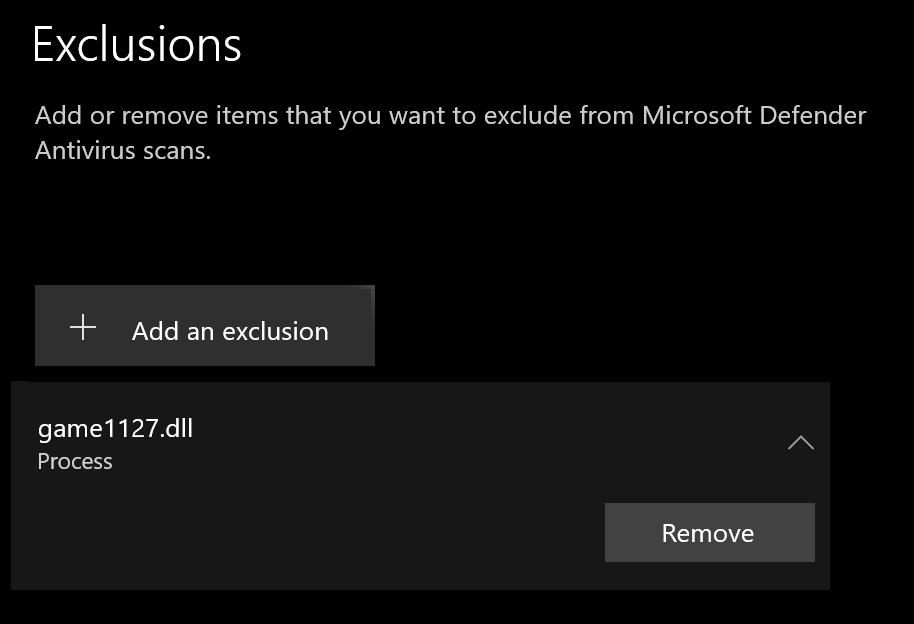Welcome to the Knowledge Base
How to Connect
Follow these steps to connect to the Blackthorn server and start your adventure:
- Download the Blackthorn DAoC client from here. Install Game to 'C:\Games' (or D: E: etc) rather than 'C:\Program Files' or 'C:\Program Files (x86)'.
-
Download Launcher from here - https://blackthorn-daoc.com/launcher. Install it, open BlackthornLauncher.exe, and select btdaoc folder.
Please note that the Launcher requires the .NET 8.0 Desktop Runtime, which can be downloaded from https://dotnet.microsoft.com/en-us/download/dotnet/8.0/runtime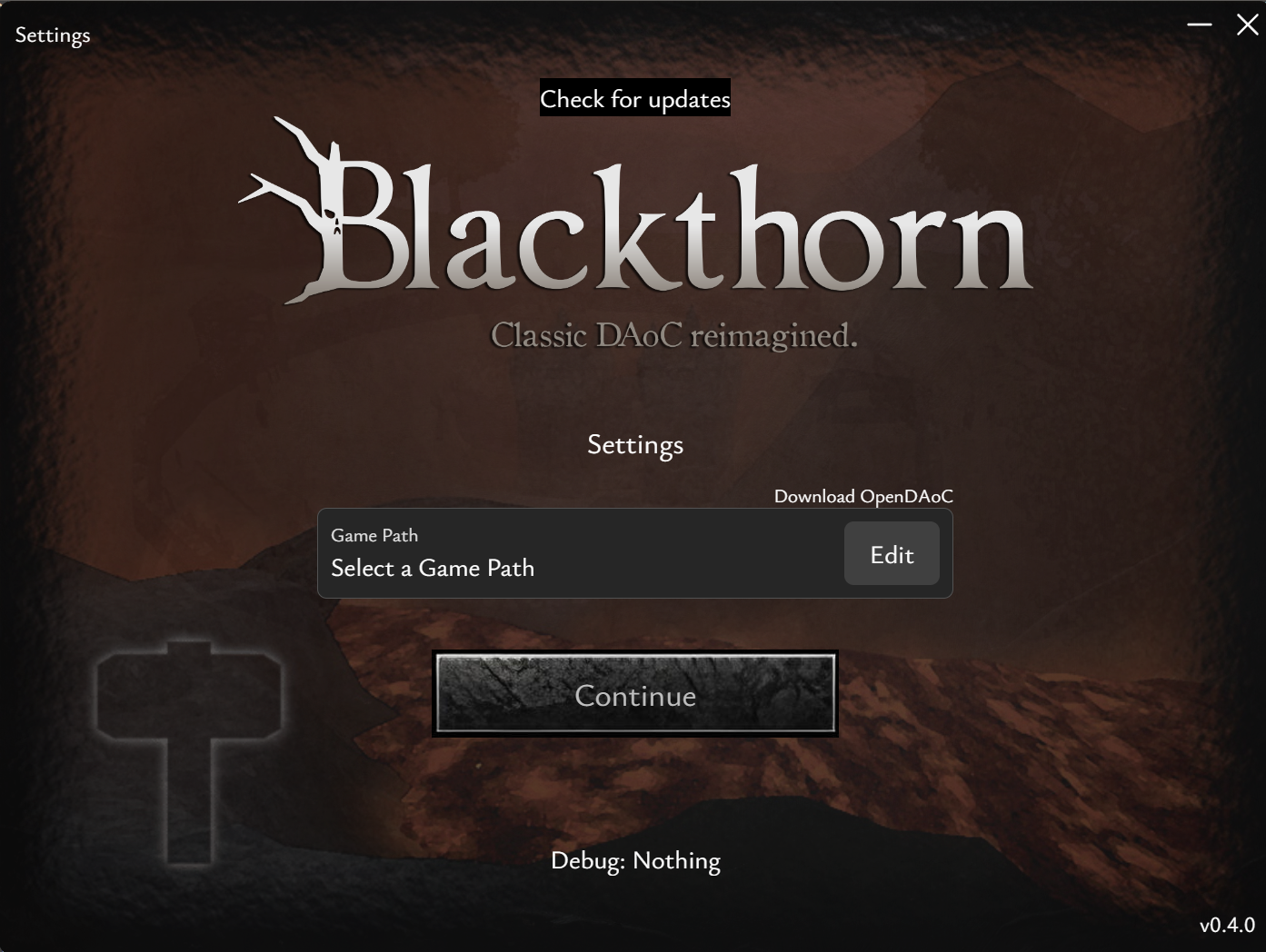
-
Fill in your account details and press Login to connect.
If this is your first account, you can just fill in the details that u want to use for that account and log in.
(PLEASE MAKE SURE TO REMEMBER YOUR ACCOUNT DETAILS!)
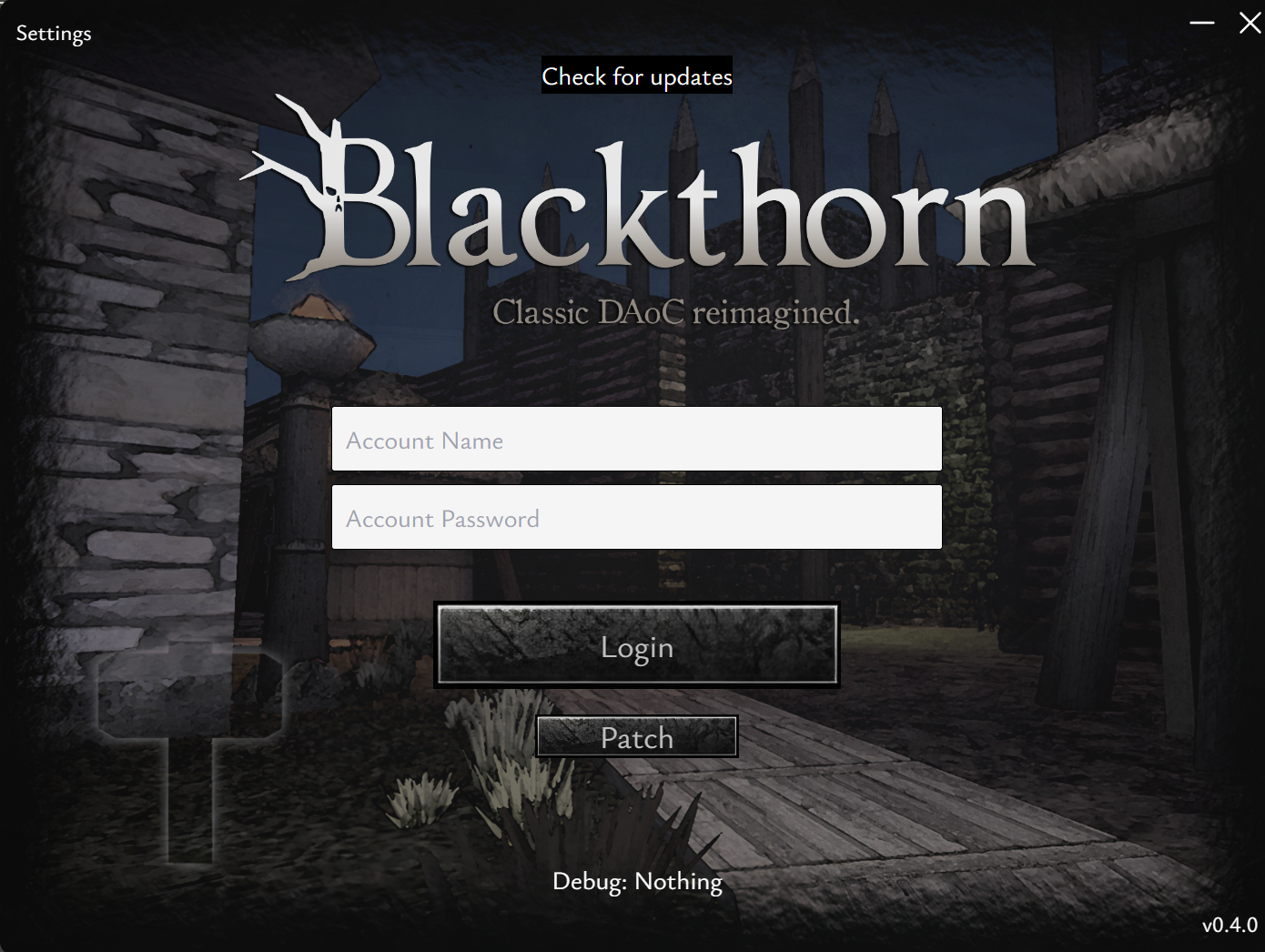
Setting up a Windows Defender exception for game1127.dll
To speed up the load time of your DAoC game, you might need to set game1127.dll as a process exception. Follow these steps to add an exception for game1127.dll in Windows Defender:
- Open Windows Security by clicking the Windows icon in the bottom left corner and typing "Windows Security".
- In the Windows Security window, click on "Virus & threat protection".
- Scroll down and click on "Manage settings" under Virus & threat protection settings.
- Scroll down to "Exclusions" and click on "Add or remove exclusions".
- Select "process".
- Type in game1127.dll
- Confirm the addition of the file to the exclusions list.
You should now see game1127.dll in the list of excluded files.